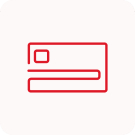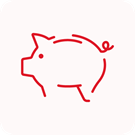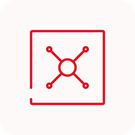Top frequently asked questions
I need some additional support with my Banking - what can I do?
We offer a range of additional support options to suit your banking needs and circumstances. To discuss how we can best support you, please call us on 0345 08 08 500, or visit your nearest store.
Where can I find my 12-digit ID?
You would have received your 12-digit customer number in your welcome letter or email.
If you've forgotten your number, you can:
- Check the mobile app: Log in to the Metro Bank app and go to the More menu to access Settings, and select My Details. Your ID should be located under your name.
- Receive it by SMS by providing a few details on the login page.
Visit a Metro Bank store.
- Personal customers can call 0345 0808 500
- Business customers can call 0345 08 08 508. Our specialist business team is available between 8am and 6.30pm, Monday to Friday. Outside of these hours, you can contact us on 0345 08 08 500.
How do I activate my card?
You can activate your card on the banking app, by visiting your nearest store or by calling us on 0345 08 08 500.
How do I activate the contactless feature on my card?
You will need to make a Chip and Pin payment before contactless can be used. Once this has been completed, the contactless feature will be activated.
How do I log into Online Banking?
Are you having issues logging in? For in-depth information see our detailed FAQ page.
Strong Customer Authentication? From 14 March 2020, a new EU regulation (Payment Services Directive) meant that all banks needed to provide an extra layer of security for their customers – it's called 'Strong Customer Authentication'. For more in-depth information see our detailed FAQ page.
Where you log in to Online Banking depends on the type of account you have:
- Log in to a Personal Bank Account
- Log in to a Business Bank Account
- Log in to a Commercial or Business Online Plus Bank Account
You can also register for Online Banking here, and update your internet and mobile banking security details here.
I’m having issues with Online Banking – what can I do?
Sometimes technical difficulties can happen, and can be resolved through troubleshooting. Follow the steps and guides on this page (metrobankonline.co.uk/troubleshooting) for help with Online Banking.
How do I pay money into my account?
There are a few different ways you can pay money into your Metro Bank account, the fastest being a payment from one bank to another. You can also deposit a cheque or pay cash* into your account at your nearest store.
*Please note that you may be asked additional questions about the source of funds to help keep your money safe.
We’ve introduced limits on the amount of cash customers can pay into their Metro Bank account each day.
- Personal accounts – new daily limit £5,000*
- Business accounts (including community accounts) – new daily limit £10,000*
*If you are depositing foreign currency into a ‘regular’ GBP or a Foreign Currency Account, this will be the GBP equivalent of the above limits using the exchange rate on the day of the deposit
The new cash deposit limit for Commercial Current Accounts won’t be introduced until early 2023. If you have this type of account, your Relationship Manager will be in touch nearer the time to discuss the new limit with you.
Changes to who can pay in cash
To pay cash into a Metro Bank account you must either:
- be named on the account, or
- have authority to manage the account – e.g. power of attorney, or
- be paying less than £250 into a Young Savers account if you are not named on the account (the account holder or a named person on the account can pay in larger amounts), or
- an employee paying into a business or commercial account for your employer, using a pre-printed paying-in slip issued to the account holder.
Exchanging cash
You can only exchange cash over the counter if you’re a Metro Bank customer.
How do I make a payment?
You can make a payment:
- on our Mobile App
- in Online Banking
- in store
- by calling our contact centre.
See our online guide to making payments for more information.
Is Confirmation of Payee available at Metro Bank?
Confirmation of Payee is the account name checking service that allows payers to confirm if the name held on a payee’s account belongs to the person or business they want to pay. This can help to protect individuals and businesses against certain types of fraud, and to prevent payments like CHAPS, Faster Payments and Standing Orders from being sent to the wrong account.
Metro Bank provides the Confirmation of Payee service for incoming and outgoing payments and it’s available on all Metro Bank customer accounts.
Why am I seeing a warning that the payee details can’t be validated, don’t match or are a close match?
Metro Bank has introduced Confirmation of Payee – a name checking service that matches the name of the payee you want to create against the details held on their account, giving you greater confidence that you’re paying the right person or company.
How do I report a lost or stolen card?
If you have lost your card or had it stolen you should cancel it immediately. You can do this through our mobile app, on online banking or in store.
You can also call us on 0345 08 08 500 if you are a personal customer or 0345 08 08 508 if you are a business customer.
See more in-depth information and step-by-step guides for cancelling your card.
I don't recognise a card payment, what can I do?
This often happens because some companies have trading names that are different to the name you are used to seeing. Check our table of trading names for more information and advice on what to do next.
How do I open a Metro Bank personal current account?
We’ve made it really easy to open a personal current account with Metro Bank. Just come in to one of our stores or apply online - all you’ll need is proof of your identity and up to two documents for proof of address. Your current account should be up and running straight away. Your bank card will be sent via post and should arrive in a few days.
Find out more about personal current accounts
I keep receiving one-time passcodes that I haven’t requested – what should I do?
This may have been requested by a third party provider (TPP). To find out why the TPP is accessing your account and to stop the OTPs being sent, you need to contact them. You can then withdraw your permission for them to access your account. You can also get in touch with us to reset your login details for additional security.
If you don’t think you’ve ever given consent for a TPP to access your account, or are receiving OTPs other than those you have not requested, it may be fraud. To protect your security, it is important to reset all of your login details as soon as you can – just give us a call on 0345 08 08 500 or visit one of our stores.
I've received a suspicious email - what do I do?
We are aware that sometimes customers receive emails from people pretending to be us. You may be able to identify a suspicious email by:
- A spelling mistake in the email address
- Being asked to confirm your personal/ security details
- Being asked to login to your internet banking via a provided link to confirm a transaction
If you are suspicious of an email, please forward it to phishing@metrobank.plc.uk. If you need more help, please call us on 0345 08 08 500.
How long does it take for a cheque to clear?
Cheques normally take 4 working days to process. If a bank holiday falls during the clearance period, the number of days will be extended accordingly. For example, a cheque paid in on Thursday before 3:30pm, when the following Monday is a bank holiday, will be available on the following Wednesday rather than Tuesday.
When paying in cheques drawn on a non-UK bank, please allow 6 - 8 weeks for clearance.
I currently receive a Limited Edition interest rate. Can this rate change?
Our Limited Edition rates are variable throughout the term and we review these regularly in line with changes in the savings market. We’ll let you know if we decide to change the rates on any savings accounts, including Limited Edition rates, in line with our Terms and Conditions.
Limited Edition rates will not drop below the Standard Variable Rate for each product.
How can I withdraw money from my Instant Access Savings Account?
You can withdraw funds and move them to another Metro Bank account or to one nominated beneficiary using Online Banking. You can create and select a beneficiary for your Instant Access Savings Account funds using Online Banking or by calling us on 0345 0808 500.
You can also withdraw and move funds to your chosen beneficiary on the Mobile App. The beneficiary will need to be created and selected in Online Banking, or by calling us on the number above, before this can be done.
If you’re not registered for Online Banking and need to make a withdrawal, you can visit your nearest store or call us on 0345 0808 500.
Call charges might apply – please check with your service provider.
How can I close my Instant Access account?
You can close your account by visiting your local store or by calling us on 0345 0808 500. Call charges might apply – please check with your service provider.
If there’s a balance in the account, the funds will need to be withdrawn before the account can be closed.
How can I withdraw money from my Instant Access ISA?
You can withdraw funds from your Instant Access ISA by visiting your local store or by calling us on 0345 0808 500.
Call charges might apply – please check with your service provider.
How can I close my Instant Access ISA?
You can close your account by visiting your local store or by calling us on 0345 0808 500. Call charges might apply – please check with your service provider.
If there’s a balance in the account, the funds will need to be withdrawn before the account can be closed.
What changes are being made to Limited Edition rates?
We’ve reviewed our existing variable Limited Edition rates and have decided to reduce them. We’re also removing the 12 month time limit, so these rates will have no fixed end date.
Our Limited Edition rates are variable throughout the term and we review these regularly in line with changes in the savings market. This means that rates can go up or down, but your Limited Edition rate will not drop below the Standard Variable Rate for each product.
From the date that these changes become effective, existing Limited Edition rates will no longer automatically go back to the Standard Variable Rate for each product after the initial 12 month period. If you’re affected by these changes, we’ll be contacting you to confirm the details by email or letter.
We'll always let you know about any planned changes to our variable rates, in line with our Terms and Conditions.
Find what you need in the App

There are plenty of services available via our App for existing Metro Bank customers. Here are some of the top features that could save you time:
- Instantly block, unblock or cancel your card if it's been lost or stolen
- Request to replace a card
- Create or delete future payments and make payments
- Authorise online transactions
- Create, amend and delete standing orders, and cancel Direct Debits
- Make international payments in EUR or USD to EU countries or the US
- Create beneficiaries
- Request a reminder of your 12-digit customer number
- Change your email address
- View helpful insights to see how you're spending your money
- Receive alerts every time you use your card.
Download the App now
Still can't find what you're looking for?

Give us a call
If you have an enquiry relating to any of our stores, products or services, please get in touch to speak to someone in our UK-based contact centre and we’ll be happy to assist you.
Our products
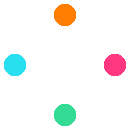
An error has occurred
 Please try again later
Please try again later